Fill out our form, and we'll connect with you within 1 to 2 business days.
Phone: (925) 989-7737
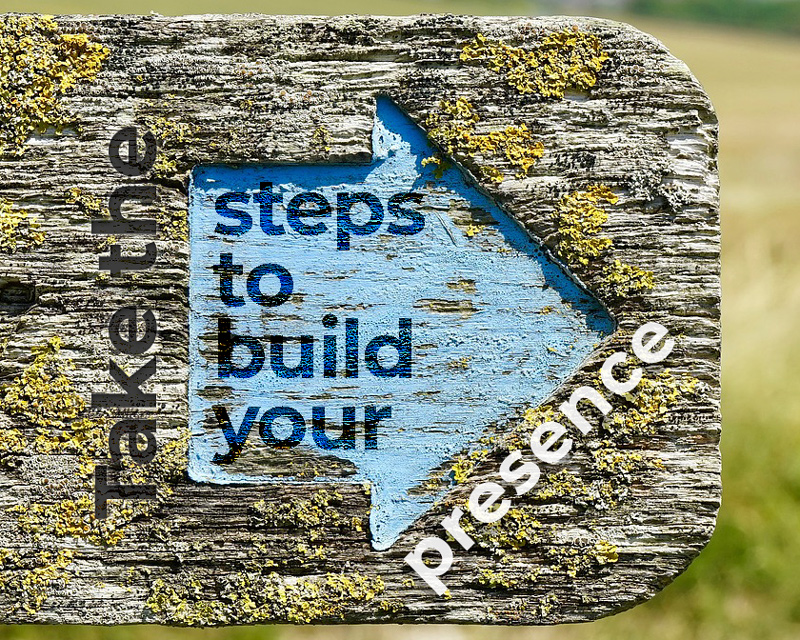
There are many reasons why you might need to change your business name in Google Business Profile. Purchasing an existing business that you want to make your own is one reason. Or when you first claimed your Google Maps page, you had a temporary name entered. Whatever the reason, to keep your brand consistent, you will want the correct name and current images, as this may be the first place the online search takes a potential customer.
Changing your business name that shows up on Google Maps is fairly simple.
If you are still wondering why to sign up for My Business, my blog explains. Also in an earlier blog, I wrote about how to claim your Google My Business page. Click here to read it.
1. Log in to your Google account. This may be linked to your gmail.
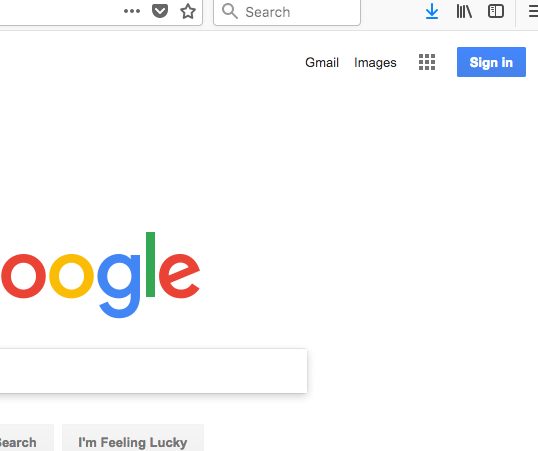
2. In the upper right corner, click the icon that has the nine dots forming a square. This icon is where all of your Google apps are held. (You may have to click “see more” to get to the My Business app) Click to open My Business.
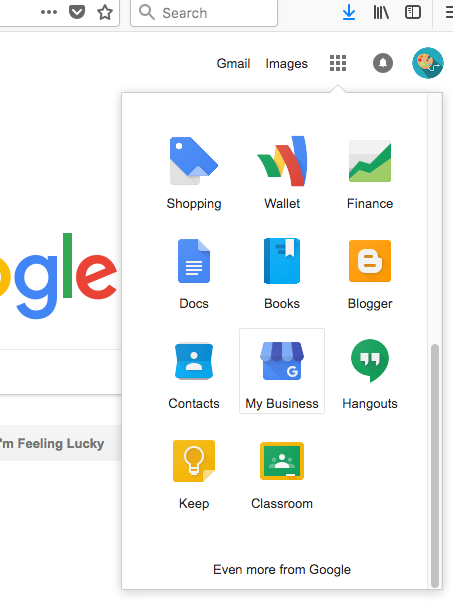
3. When My Business is open, you will see the name of your business. Click the blue edit button next to the company name.
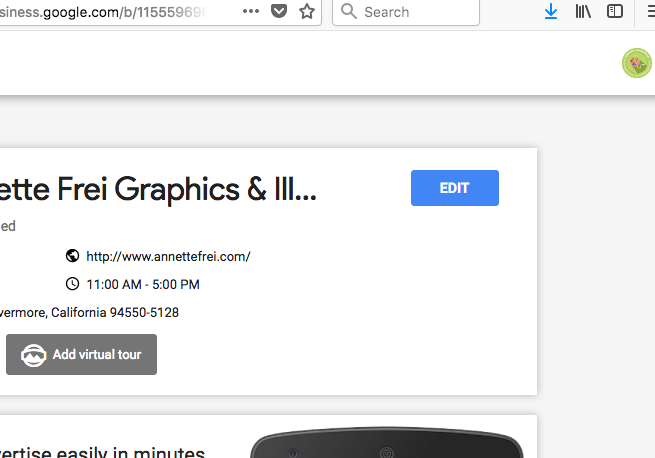
4. Now you will see a blue box…Click the pencil next to your company name.

5. Change my Business name on Google Maps and hit apply. As it says in the graphic below, it may take a few days for the changes to appear.
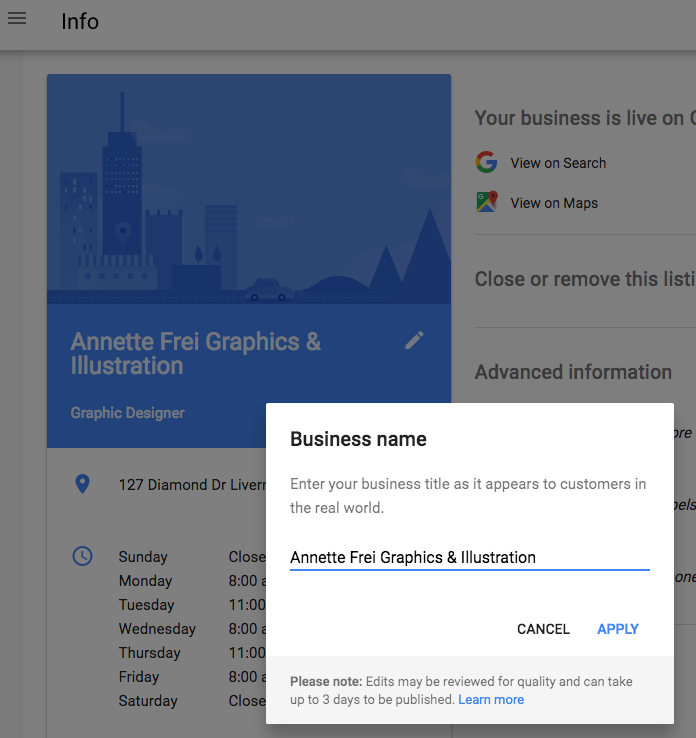
Got questions about building your online presence? Send me a note! Maybe I can help. – Annette