Fill out our form, and we'll connect with you within 1 to 2 business days.
Phone: (925) 989-7737
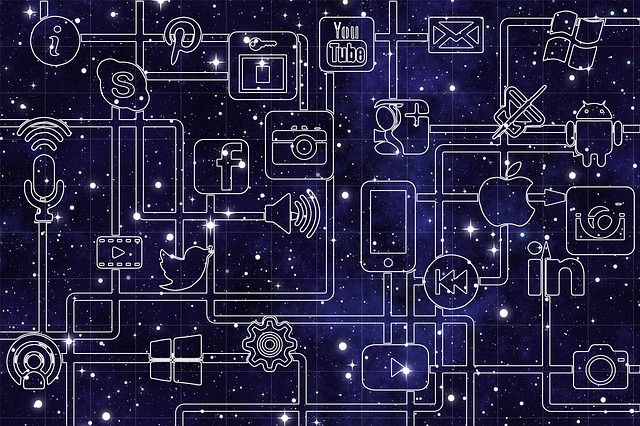
This blog is a continuation our blog How to Create A Facebook Page for Your Business which you can read here. With the last blog, we learned how to create your Facebook page, adding pictures, and important information. Now, we just need some relevant posts. When posting content, you can either post relevant content such as a link to another blog, or unique content from your own business. You can choose a relevant category that best represents the post, such as an advertisement, event, poll, discount, or job offer. It’s important to choose the proper category for your post, as it can help to attract the right attention. Here are all the category options for your post.
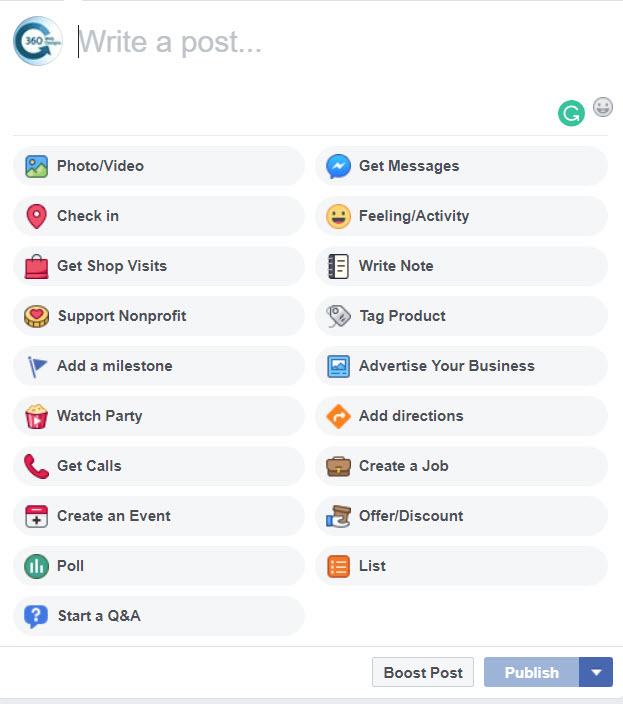
The post should offer some kind of value for your customers so that they will want to stay on the page and/or use your services. Things like discounts or offers are good to get the ball rolling. You can also feature a new product or service to let customers or clients know about.
Now, let’s invite our friends and family to our business page. You can invite them to like the page to help you get started. You can also invite your coworkers, as they can help you to recommend the page to others. You can also use your other business channels, such as YouTube or Twitter to promote your new Facebook Page. You’ll also want to have “Follow Us” logos and buttons on your website and other pages, and/or your email signature. If possible, you can ask customers or clientele to give you a review on your page if you feel ready for it.
Facebook Messenger is also a great way to create a connection with your customers. By using Messenger, you can respond to customers in real-time, and respond quickly. Even if you are away from your office or business, you can use Facebook Messenger on your smartphone. In general, you want to have a quick response time. Customers will appreciate the fast response and will get you more business. Your availability to respond to Facebook Messenger should also be added to your information on your page.
By default, Facebook will create a Send Message button that will allow customers to contact you through Facebook Messenger. You can easily change this, or add more buttons that allow your customers to book appointments, go to another page, or contact you via email. Just click the edit button under your Send Message button to change its properties. 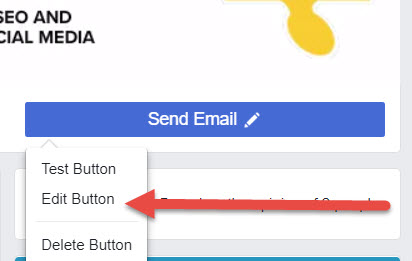
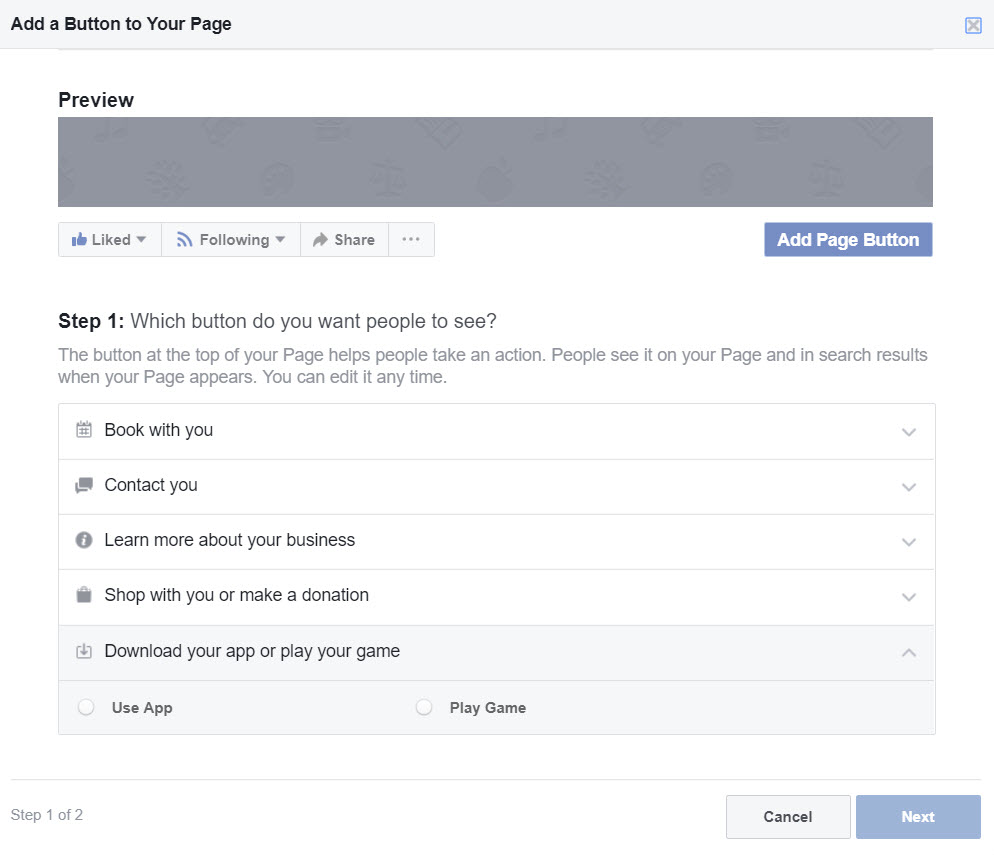
Choose the button category that will be most appropriate for your needs. You can have more than one, but you don’t want to have too many, as it might distract customers from your page. Sometimes less is more. This will allow customers to interact with your page the way you want, so you can control the user experience.
Adding a pinned post is a great way to highlight a special deal or promotion that you don’t want your customers to miss. You can also use it for highlighting a seasonal post, or whatever else you’d like to show off. A pinned post will be right below your cover image at the top of the page.You want to make sure that it can draw attention and invite the visitor to stick around. You can pin any post you’d like by clicking on the three dots on the top right of your post, then click Pin to Top of Page.
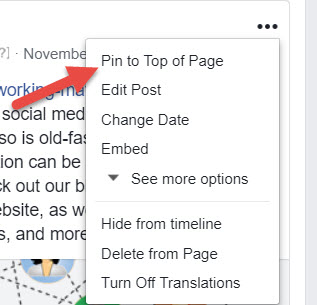
Facebook also gives Page Insights to allow you to make better decisions on your posts and how you are reaching your audience. You can see if your recent posts are “engaging” customers, such as liking the post or reacting to it. You can also view weekly page views, likes, engagements, etc. You can find Insights at the top of the page next to notifications, or by clicking the three dots under the cover image.
You can also advertise through Facebook as well. Facebook algorithms do a great job on finding the right customer base for your business, not just an age demographic. You can also promote posts (for a fee) to reach a wider audience for a period of time. However, sometimes just having quality service and customer satisfaction will allow customers to recommend your business over other competitors.
If you would like to add other people to manage your page, you can do so easily. Go to Settings on the top right, then on the left tab, you will see Page Roles. From there, you can send an email to co-worker or colleague to a page role. Admin role has is automatically given to the user who created the page, and you can have more than one admin, but make sure you fully TRUST them! You can also assign roles that have access to only certain functions. Assign roles accordingly, to allow co-workers the kind of access you wish to give. You can read more information about each role once it has been selected under where you type in the email, like so.
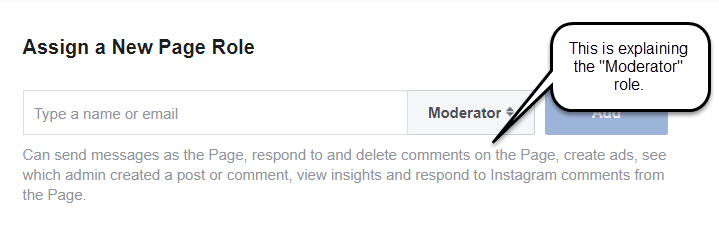
Hopefully, these last two blogs helped you to create a Facebook page for your business. There is always more to learn. Hopefully, 360 Web Designs was able to help you get started. Other important things you might want to consider after you have your fantastic looking business page is:
360 Web Designs wishes you the best of luck in creating your Facebook business page!