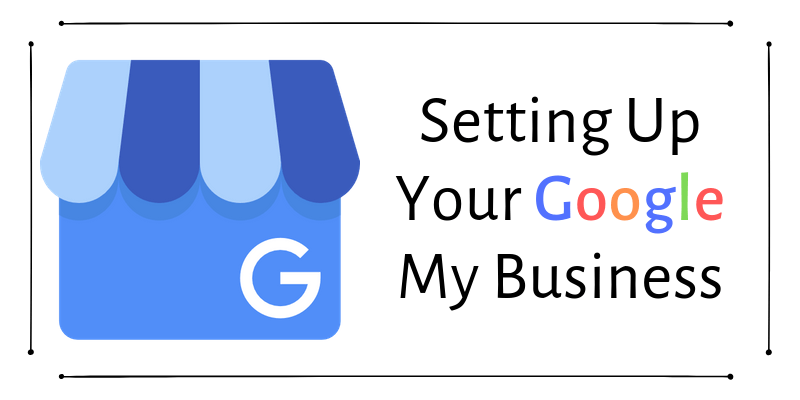The terms ‘Look it up on the internet’ and ‘Just Google it’, have become almost interchangeable at this point. There are many search engines out there, and Google is one of the most well known in the world – with over a billion people using some sort of product or service from their company. Almost 3.5 billion searches are done a day on the Google search engine. So it goes to show that when someone is searching for your Business online – you would hope the information being displayed would be accurate. Even more importantly, you want to make sure potential customers know your business exists!
Google My Business is an important tool to help your business get noticed
Having a Google My Business Account will put your business on the map. Whenever a potential customer is looking for a related service – you will know that Google has your name for them. Also, customers can add photos and reviews to your GMB page, which will help boost your authority online and your SEO.
Lastly, GMB is completely free!
How to sign up for Google My Business
- You must have a Gmail account to access Google My Business and other Google-related services. Make sure the Gmail account you want to use for My Business is one you want to be associated with your business. Customers will be able to contact you for questions and requests through this email, so if you want to keep your play and your work separate – make another account.
- Go to Google My Business Service Homepage and select “Start Now“.
- Enter the name of your business. Make sure this is accurate. If you have an LLC to the end of your company name, make sure that is added as well and etc.
- Input your business address. Make sure if you have other websites or search listings related to your business, that they also have the same exact address with each other without any different abbreviations. (For example, if you use ‘st.’ on one address listing, use it for the next and not ‘street’.
- Place your business in the proper category(Healthcare, Technology, Education…). This helps Google figure out if they should include your business in the search listings for a Customer when they are using the search engine.
- Add your business phone number and/or website.
After setting up the information for your business – you need to verify your business
This is for Google to know this listing is legitimate.
You can verify your business in a few ways:
- Postcard (This option takes a few days)
- Phone (By call or text)
- Email
Each version will result in you receiving a verification code which you must input to verify your account.
After that, your done setting up your google my business! Congrats!
Optimizing your GMB
After successfully creating your profile on GMB, its time to add more details about your business. This will help make sure your customers have access to accurate and up to date information about your business.
- Make sure to add your business hours online. This is super useful for customers who want to know if you are available for service without having to drive to the physical location. Optionally, you can set up days you might be closed for the holiday as well.
- Add photos, videos or posts to your GMB – customers are more likely to click on your business if you have pictures to help advertise your location.
- Encourage clients you’ve worked with to leave a review for you on GMB! It helps tremendously, especially for local business SEO to have good reviews. It builds authority with your business and makes customers more likely to trust your company.
Google My Business also will help build you a simple website
You can publish a website on the GMB page of your business. The site is free but requires you to pay some money a year for hosting. Customization is very limited, but it’s a good place to start if you’re just starting out.
360 WEB DESIGNS offers a complete range of web development services, and we offer services on creating easy to edit mobile-friendly WordPress sites. Contact us for more information today, and see how we can help you grow your business!